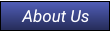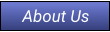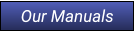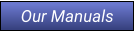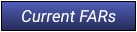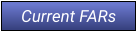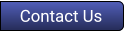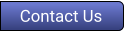E-Sign the HazMat Manual Acceptance Page
Open the HazMat PDF file and navigate to the “Acceptance” page.


Aviation Computer Systems

530-PART135 (530-727-8135)

How to E-Sign
an Adobe PDF File
1.
The acceptance page is Page iii of the manual (adobe PDF page 7).
2.
Click the "Fill & Sign" icon on the right vertical menu.
1.
Click the "Sign" icon in the top menu
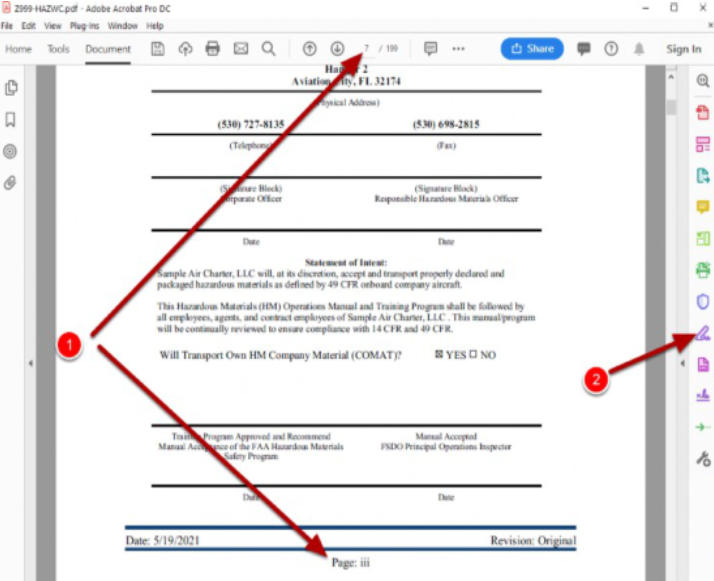
Select the Sign Method
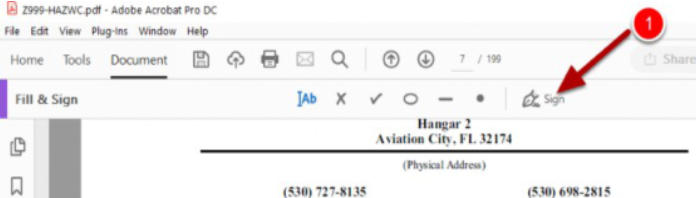
Add Your Signature to the Document
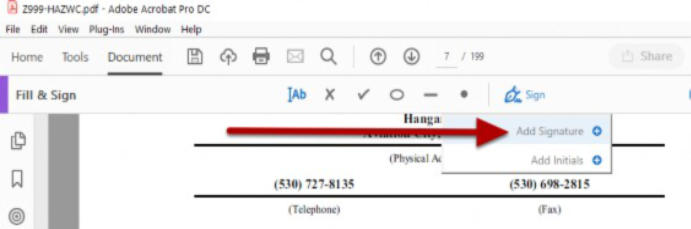
1.
Click "Add Signature". If there already is a signature on file, you can delete it by clicking the
minus sign and then click "add signature".
Type Your Signature
1.
Select "Type"
2.
Type your name in the box.
3.
You can also change the style (font) for your signature.
4.
Select "Apply" to save the signature and insert it in the document.
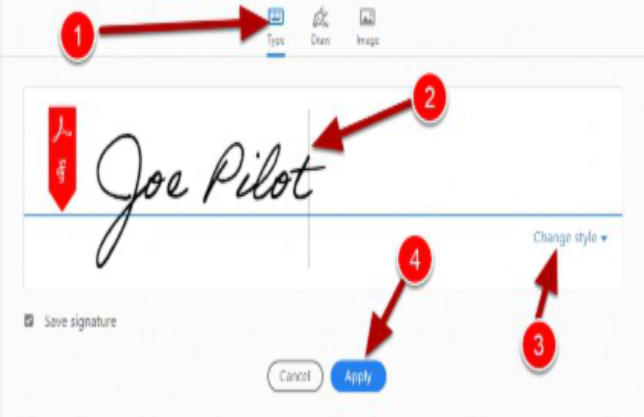
Place your Signature in the Document
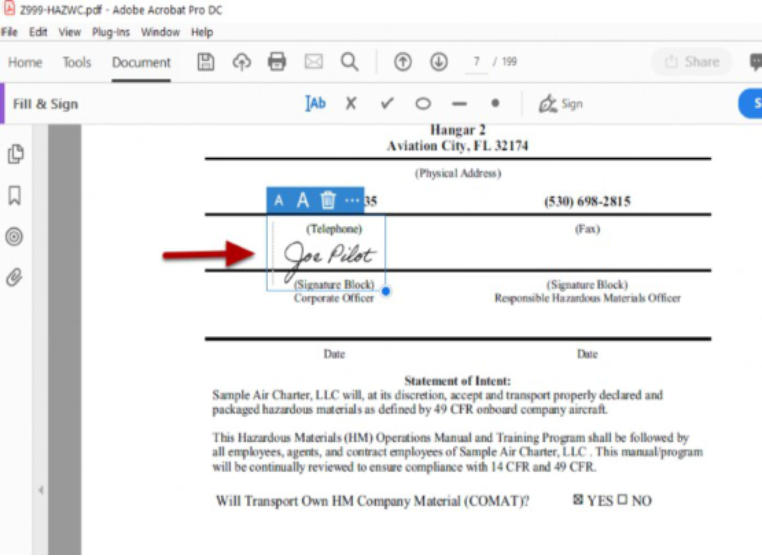
Position your signature where you want it and click. You can then adjust the size and placement
of your signature.
Click outside the box.
The mouse cursor will turn into a text cursor. You can now place the cursor in the date field and
enter the date.
Enter the Signature Date
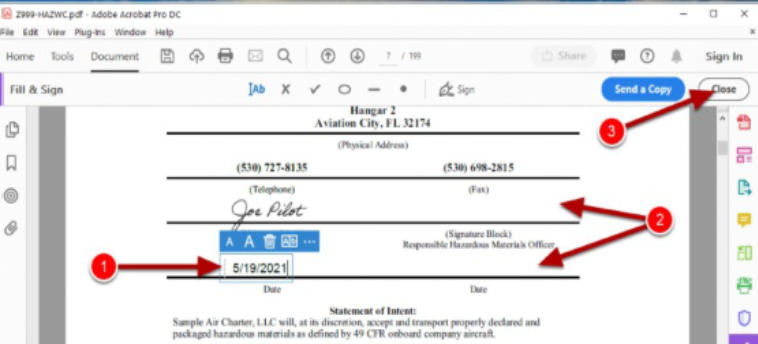
Move the cursor to the date field and type the date.
1.
Use the same date as the manual date.
2.
Perform the same steps for the other signature.
3.
When you are done, click the "Close" button
Using a Digital Signature
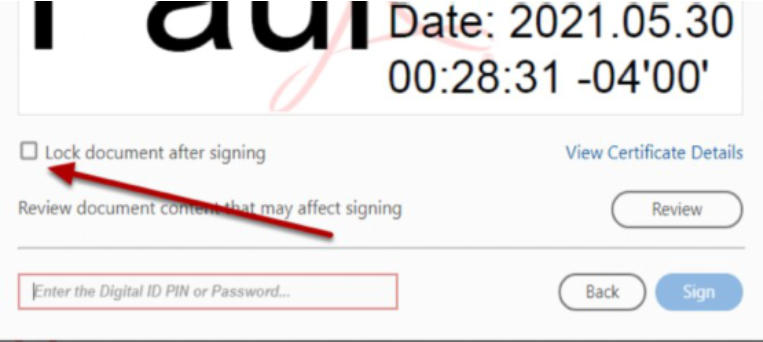
You could use a Digital Signature. I won't go into that here except to point out that you probably
shouldn't use it for this document. The graphic signature is acceptable to the FAA. If you do use a
digital signature be sure you DO NOT check the box to lock the document. If you check the box no
changes can be made including more signatures.
Your POI needs to be the last person to sign the document.
Your POI will check the box to lock the document and no changes can be made after
approval/acceptance.
When you are done, save and close the document.
DO NOT change the document name. Renaming the document will break any cross-document
links.